After downloading the product, launch installation process. Attached message will appear after installing and attempting to run an app not notarized or malicious software:
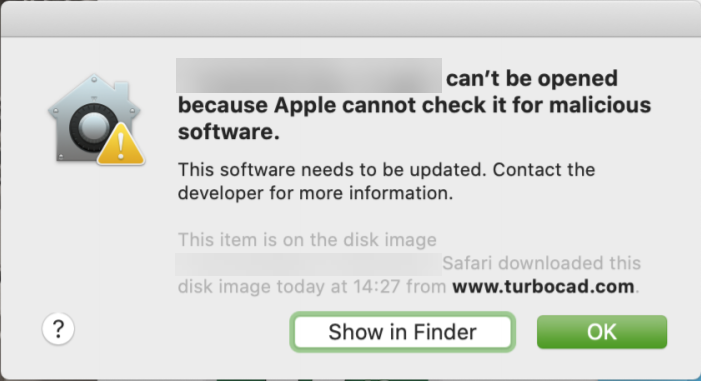
Solution:
Open “System Preferences”
Now open the “Security & Privacy” item.
In the “Security & Privacy” window, click the
lock at bottom left, enter your System password, and then click the “Open Anyway” button.
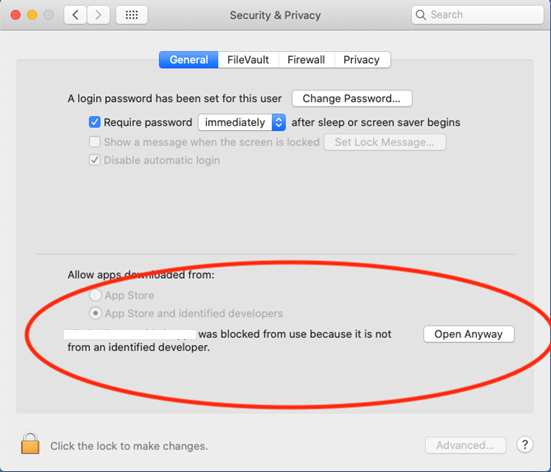
After click "Open Anyway" you will be able to launch the program.


